How To Create a SharePoint Site: A Step by Step Guide
Establishing a SharePoint site facilitates easy team collaboration within businesses. You can set up a SharePoint site step-by-step with the help of this guide, which will cover everything from defining the site’s goal and structure to adding necessary web elements and configuring rights. Learning these fundamental steps will guarantee that your team maximizes productivity and efficiency through efficient document management and communication capabilities, regardless of experience level with SharePoint.
What is the purpose of SharePoint?
SharePoint is an online platform for teamwork that facilitates communication, file sharing, and teamwork on tasks and projects.
SharePoint, fully linked with Microsoft 365, is frequently used for managing and storing documents. On the other hand, it is very configurable and can be used for many different purposes.
With just a little design knowledge, SharePoint users may build their intranets or internal websites. Depending on their intended use, These can be individual, team-based, or corporate websites.
Additionally, SharePoint allows businesses to manage information access and automate workflow procedures within teams or the entire organization.
Why Make Use of SharePoint?
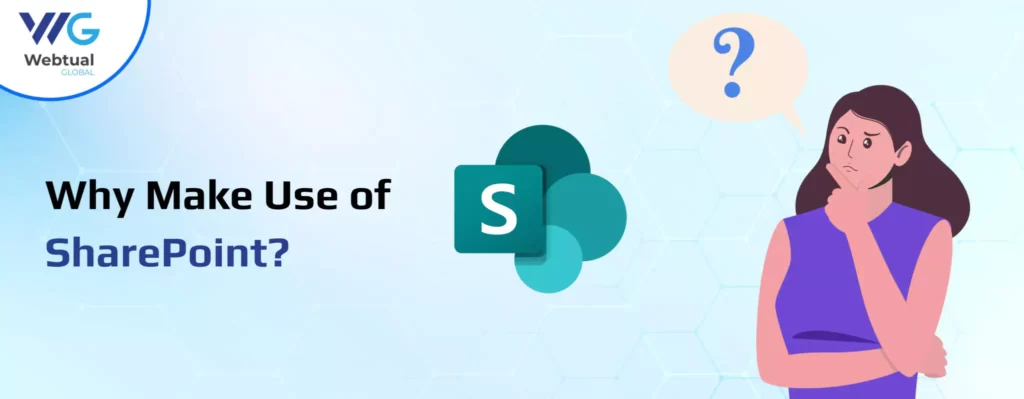
Because SharePoint is a component of Microsoft 365, a potent platform that offers businesses email, video conferencing, office apps, and more, most businesses use it. Microsoft 365’s prospects are even better with the recent release of Microsoft AI Copilot, an enterprise AI solution!
As a component of the M365 package, SharePoint is a highly recommended option for corporate intranets and is utilized by 200,000 organizations globally for internal website creation, team communication, and data security.
After learning about SharePoint and its widespread usage, what is a SharePoint site? Next, let’s examine that.
A comprehensive how-to guide for configuring a SharePoint website
Several steps are involved in creating a SharePoint site, and the procedure may differ significantly based on the version of SharePoint you’re using. Below, I’ll review the basic procedures for setting up a SharePoint site in Microsoft 365’s SharePoint Online.
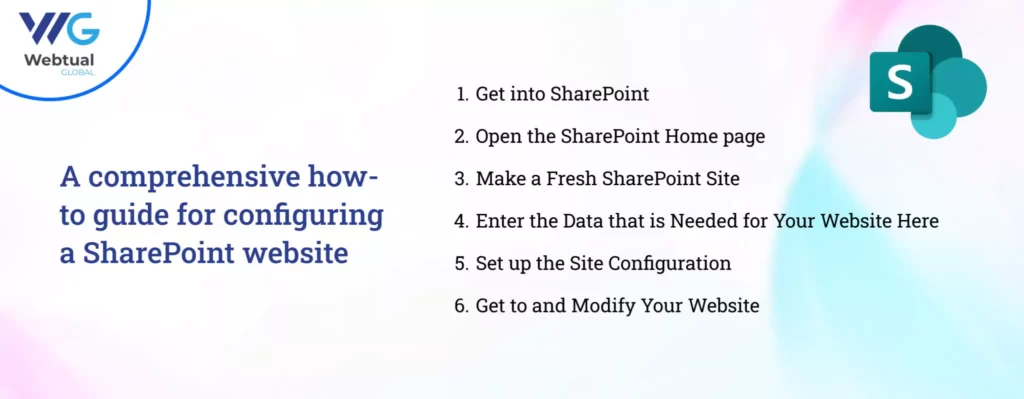
Step 1 : Get into SharePoint
To access the Microsoft 365 gateway, open a browser and navigate.
(https://portal.office.com).
Enter your Microsoft 365 account login information to log in (if not already).
Step 2 : Open the SharePoint Home page
On the Microsoft 365 interface, click the “App launcher” (waffle icon) in the upper left corner.
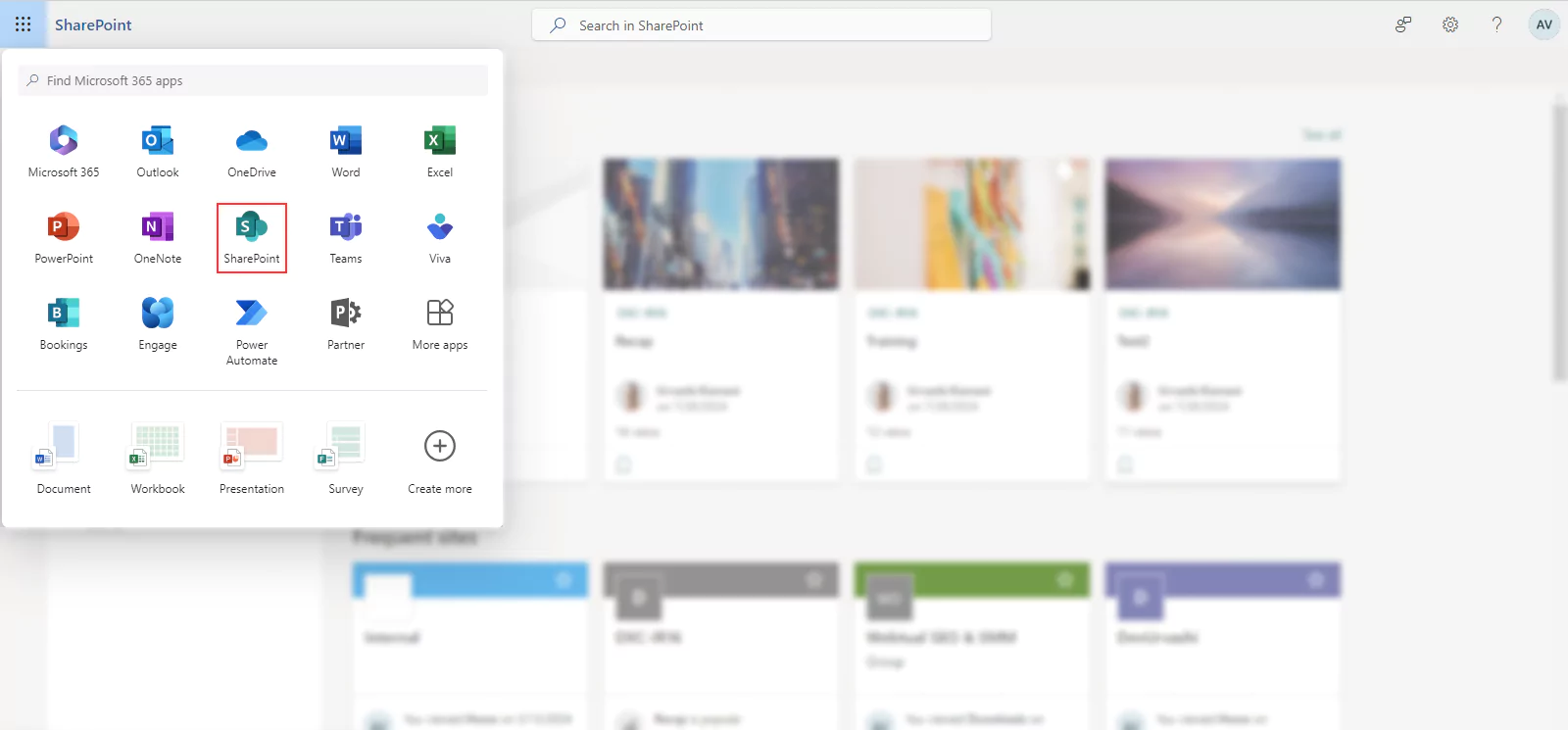
Use the app launcher and select “SharePoint” to open SharePoint Home.
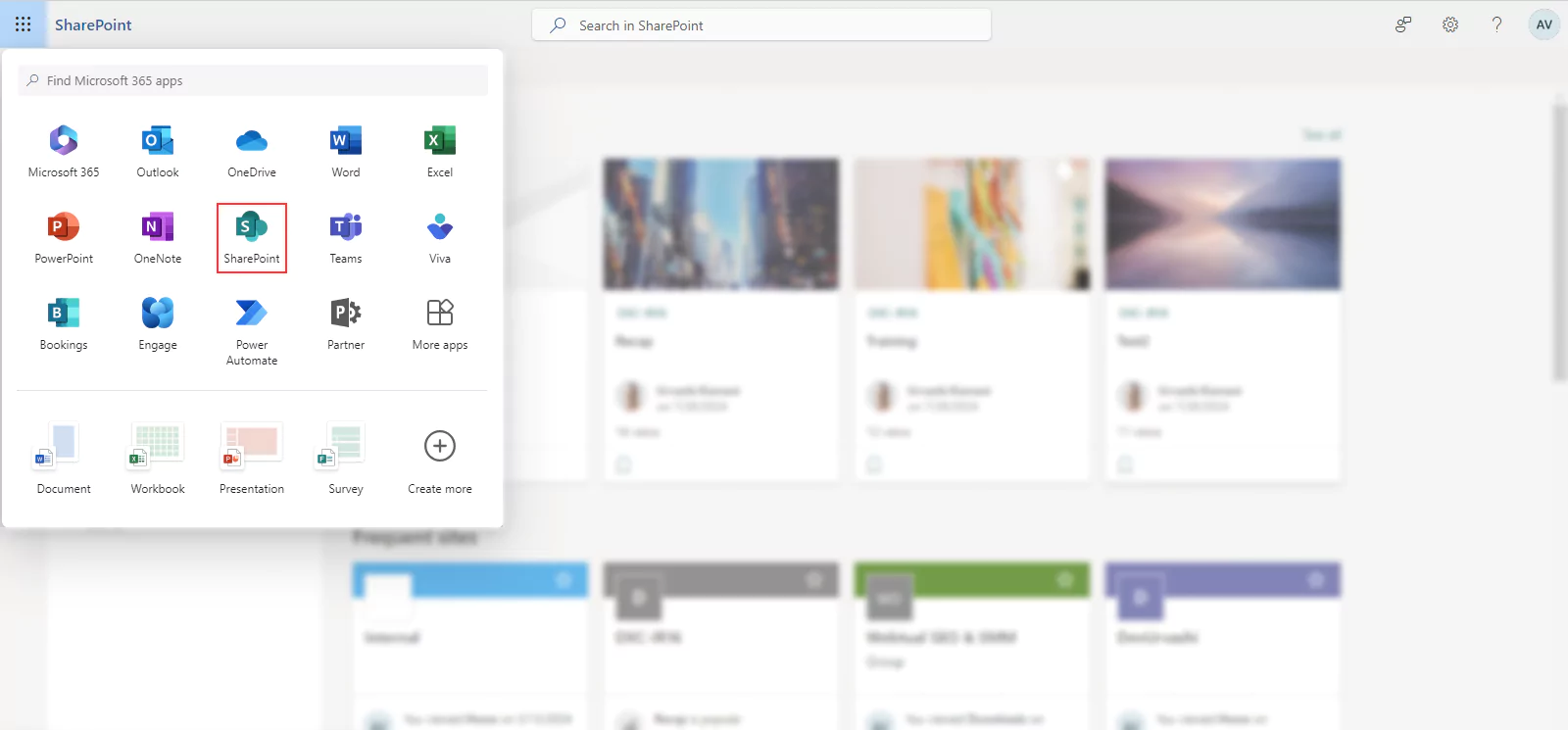
Step 3 : Make a Fresh SharePoint Site
You can see a list of your most recent activity and commonly visited websites in SharePoint Home.To begin creating a new website, click the “+ Create

There will be a selection of site templates available to you. Team sites, communication sites, and other possibilities are typical choices, depending on on your needs.
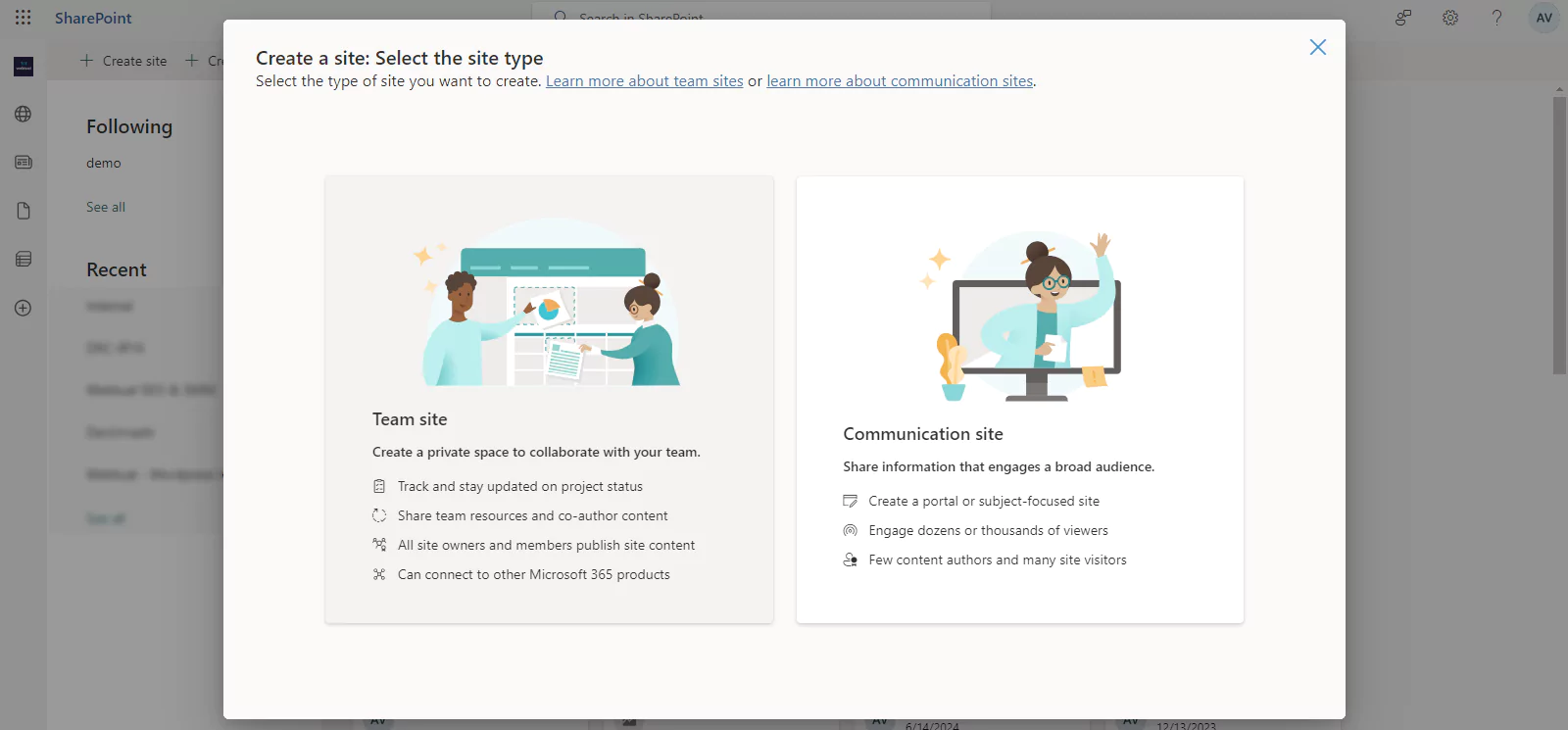
Choose the template that best fits the purpose of your website.
After selecting the suitable template, the chosen template’s preview will be displayed.
Next, “Click” on Utilize template.

Step 4 : Enter the data that is needed for your website here:
Site name: Select a catchy moniker for your website.
Provide a brief description of the website’s goal.
Press “Next” to proceed.
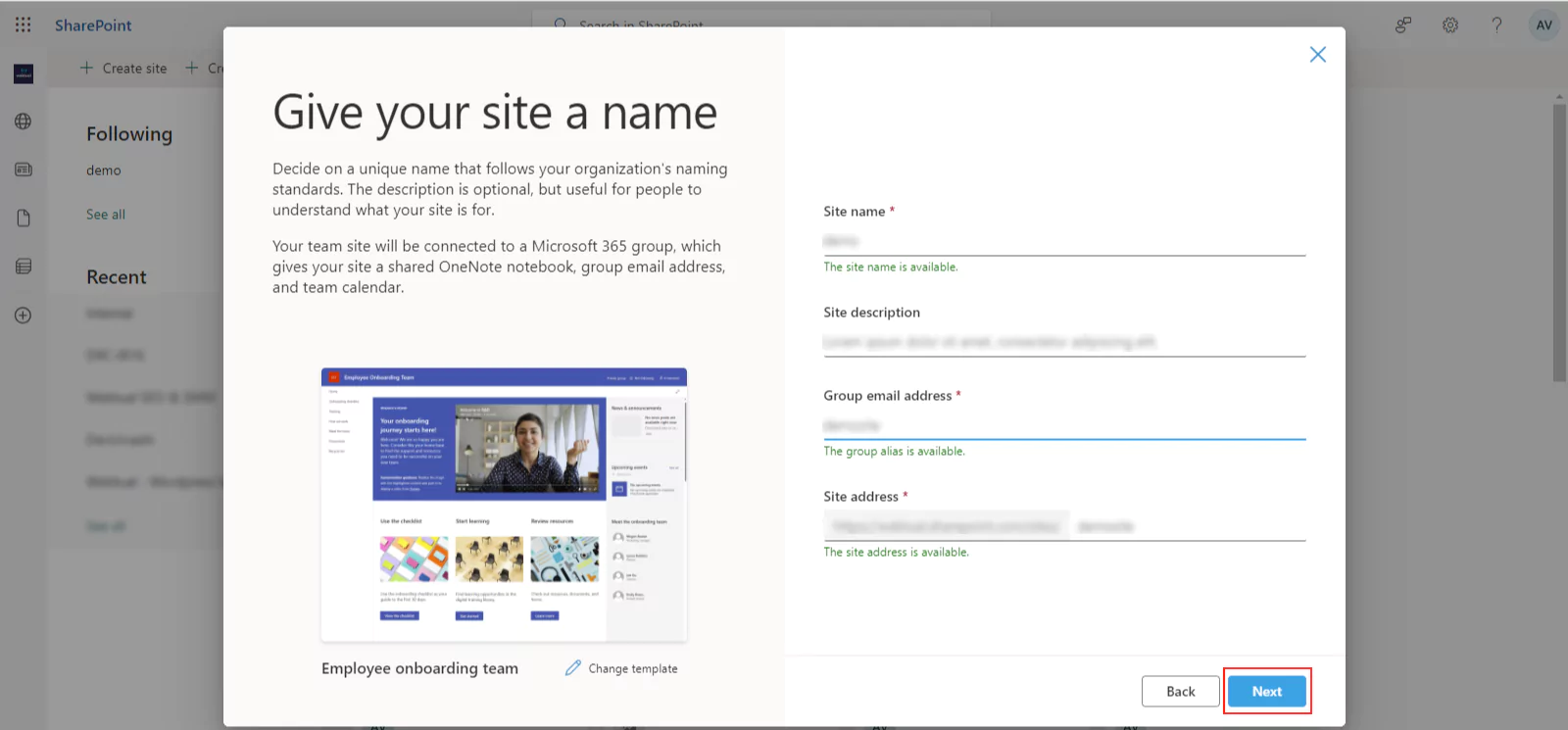
Configuring privacy: Decide if you want your website to be private (access restricted) or public (everyone can view).
Press “Create” to proceed.
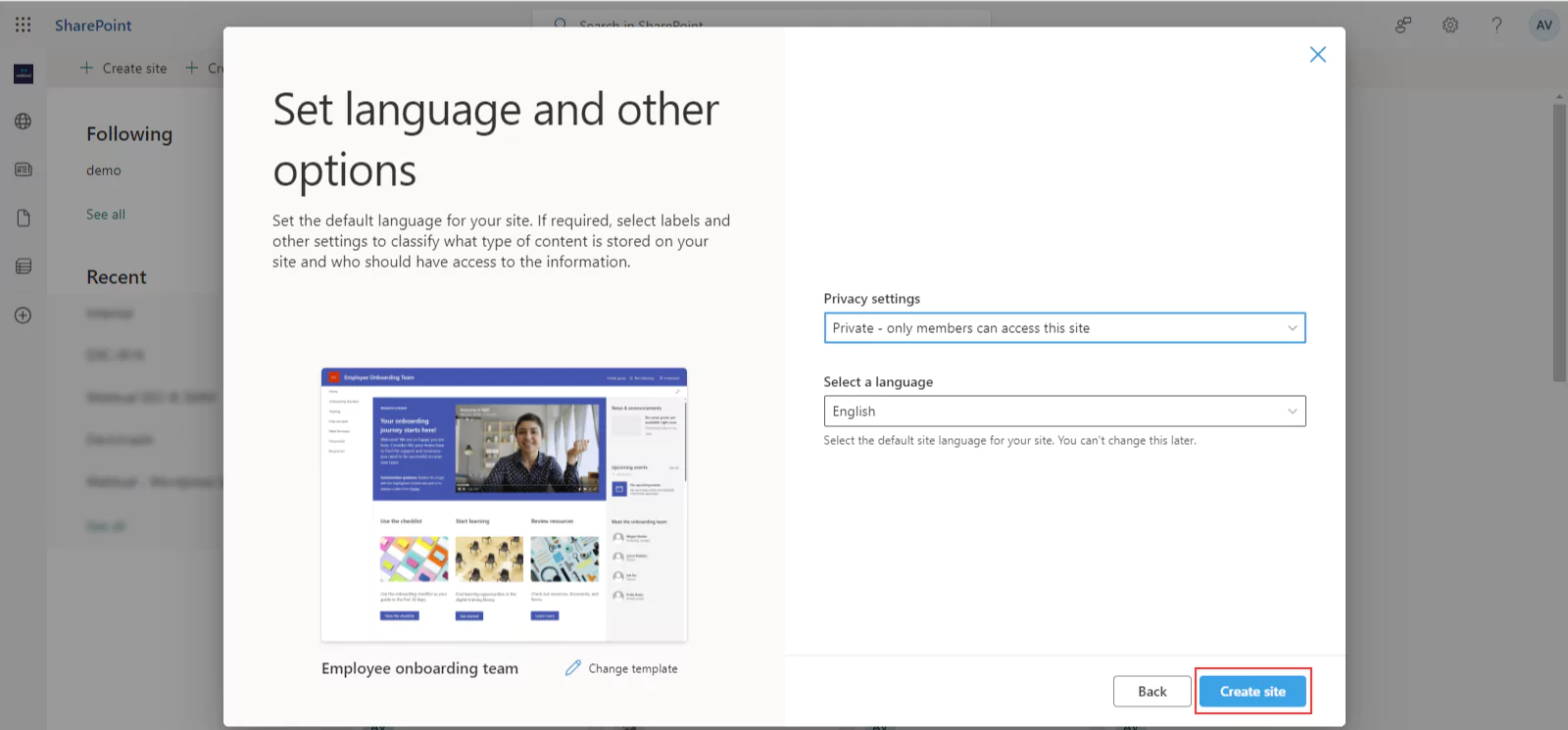
Step 5 : Set up the Site Configuration
The other configuration options for your site will vary based on the template you select. These may include deciding on a site owner, granting access, and customizing the navigation. As necessary, fill in these details.
To build your SharePoint website, select “Finish” or “Create.”
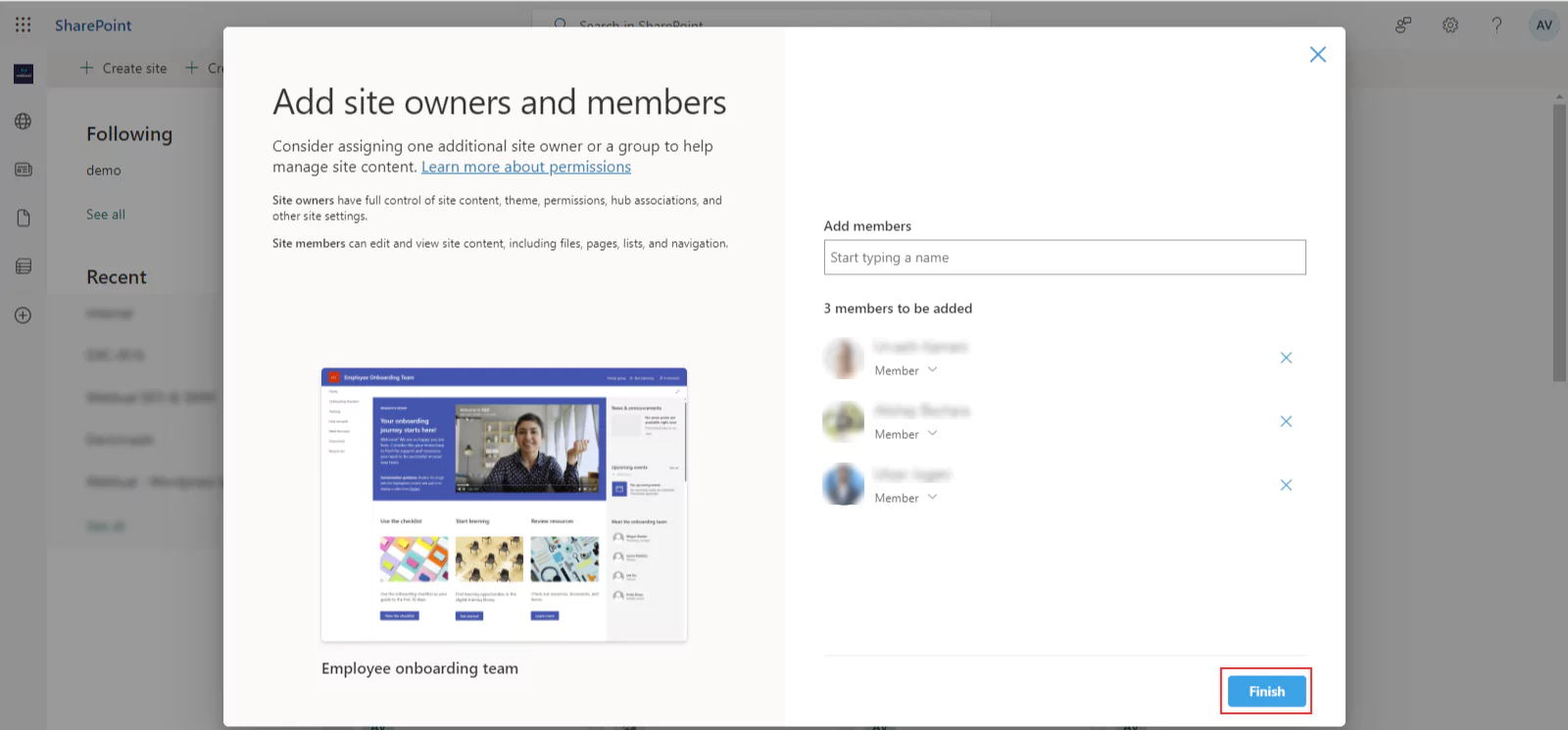
Step 6 : Get to and Modify Your Website
This is how your new SharePoint site is being created. By selecting its name in SharePoint Home, you can gain access to it.
Once on your website, you may add document libraries, lists, pages, and other SharePoint components to further tailor it to your specifications.

And that’s it! After successfully setting up a SharePoint site, you can begin working together, exchanging documents, and modifying them to fit the requirements of your group or company.
If you’re using an on-premises version or a different edition of SharePoint, remember that the precise processes and options may alter significantly depending on your version. See your manuals for further details.
Conclusion
You now understand how to create and configure a SharePoint website. However, these are just the fundamental procedures; extensive customization and much more time may be needed for development to progress your site. For example, selecting the appropriate API set is necessary when configuring a SharePoint site.
As you can see, switching to SharePoint is more complex than it first appears. Having developed custom software solutions based on Microsoft SharePoint and its extensions for decades, Webtutal Global is undoubtedly skilled in creating SharePoint websites.
Our SharePoint specialists have years of practical experience in the design, SharePoint development, configuration, administration, deployment, customization, and maintenance of new SharePoint applications, such as team sites, portal solutions, document libraries, custom lists, and more. They are also quite knowledgeable about the platform. Using SharePoint, Webtutal Global develops adaptable, creative, and scalable solutions that let our clients take advantage of this cutting-edge technology while maximizing their current resources and safeguarding
Table Of Contents
- What is the purpose of SharePoint?
- A comprehensive how-to guide for configuring a SharePoint website
recent blogs
-
Microsoft Copilot Studio: The Future of Low-Code Development
-
Integrating ChatGPT with Microsoft Power Platform: Transforming Business Apps
-
Effortless Google Maps Integration for PowerApps Users
-
What is Microsoft Fabric?: Features, Use Cases, Implementation Steps, and Benefits
-
Unveiling the Intranet Evolution: How AI is Transforming SharePoint Intranets?
Related Services
Scale Your Business 10X Faster With Our Microsoft Consulting Services!
Frequently Asked Questions
Get the answers to your most frequent queries regarding our offerings and Microsoft products.
Can we create a SharePoint website?
No, not everybody can build a SharePoint site. Generally speaking, only people with administrator permissions can establish new sites. If you work for a company, you should speak with your IT department to determine if you have the appropriate access privileges. To create and manage sites, you must also have a license for SharePoint, typically included with a Microsoft 365 subscription.
Why am I unable to make a SharePoint site?
Suppose you are unable to build a SharePoint site. In that case, it is most often the result of invalid SharePoint or Microsoft 365 licenses, insufficient administrative permissions, or organizational regulations limiting site creation to specific roles.
It’s best to speak with your IT department to identify the precise cause and come up with a fix.
How can I style SharePoint to resemble a webpage?
You may utilize SharePoint’s built-in customization options, such as templates, themes, and web elements, to make it appear like a website.
To look more akin to a website, start by choosing a Communication Site template. Use web parts to change the colour scheme and add your brand, text, photos, and other content.
You can also include custom JavaScript, HTML, and CSS for more sophisticated styling. Lastly, an intuitive navigation system must be set up to make it user-friendly.
Which license is required to build a SharePoint site?
To create a SharePoint site, you typically require a Microsoft 365 subscription with SharePoint Online. Depending on the features you plan to use and the requirements of your business, a different license may be needed. E3, E5, Microsoft 365 Business Standard, and Business Basic are the most common options.