A Step-By-Step Guide to Logging Into SharePoint
Are you looking for a short guide that will help you log into Sharepoint? With the help of the flexible platform Sharepoint, users may safely access and manage webpages, documents, and other resources.
This guide will walk you through the process of signing into Sharepoint and assist you in making sure your account is secure. You’ll pick up vital hints and methods that will help you get the most out of SharePoint. Now that your Sharepoint account is prepared, let’s get going.
How Can I Access SharePoint?
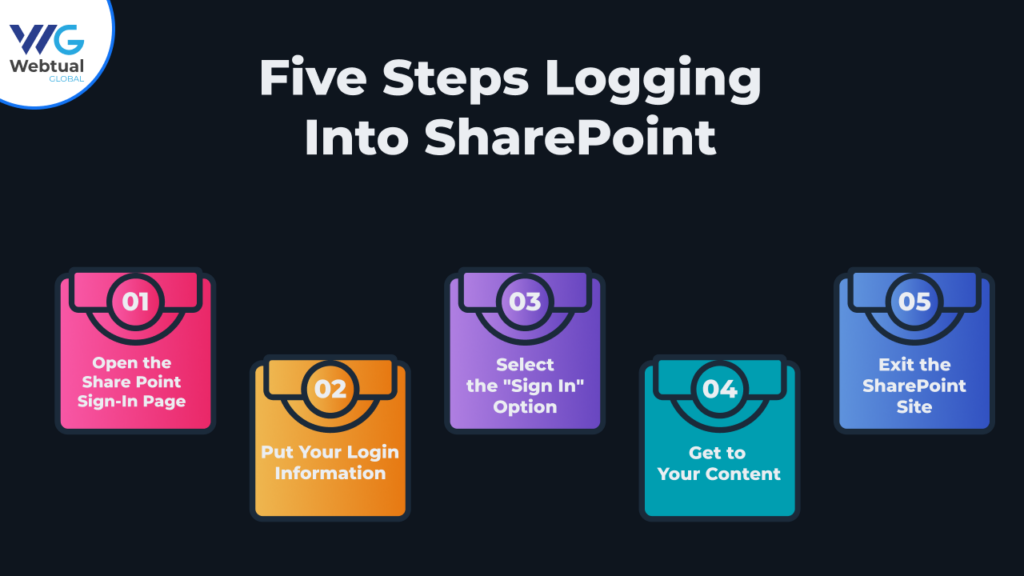
SharePoint enables online access, sharing, organization, and collaboration on projects, documents, and other kinds of data. Using SharePoint, users may quickly access their shared files, tasks, and documents from any internet-connected device. The steps to access SharePoint online are as follows.
Step 1: Open the SharePoint Sign-In Page.
The initial step in logging into SharePoint is to search and to locate the login pageThe standard URL for logging into SharePoint is “https://.sharepoint.com/.”
You will be redirected to a page like the one below after entering the URL for the SharePoint login page.
Step 2:Put Your Login Information Here.
You must input your login information after reaching the SharePoint login screen. In the “Username or Email Address” form, enter your username; enter your password in the “Password” box. If this is your first time logging into SharePoint, you must create a password.
Step 3: Select the “Sign In” option.
You are prepared to log in after entering your login information. To finish the login procedure, click the “Sign In” button. You will be redirected to the SharePoint homepage if your credentials are valid.
Step 4: Get to Your Content.
You can quickly access your content now that you have successfully entered SharePoint. You may access your documents, tasks, and other data on the SharePoint homepage.
Step 5: Exit the SharePoint site.
Before you exit the SharePoint website:
- Make sure you log out.
- To exit SharePoint, click your profile image in the upper right corner.
- Choose “Sign Out” from the menu that opens. If you adhere to these procedures, your account and its information will be safe from prying eyes.
Advanced Authentication Methods for SharePoint
In addition to the standard login procedure, SharePoint offers various advanced authentication methods to enhance security and streamline access. Understanding these methods can help you efficiently navigate your organization’s SharePoint environment while keeping your account secure.
Resolving Login Problems
If you have issues logging into SharePoint, there are a few steps you may take to troubleshoot the problem. First, confirm that the password and username you are entering are correct.
To reset your password or retrieve it if you can’t remember it, click “Forgot Password” on the login screen.
Employing Single-Sign-On Verification
If your company uses single-sign-on authentication, you can log into SharePoint with your current username and password. Doing this allows you to access SharePoint without keeping track of two different login credentials.
Using Two-Factor Authentication
In addition to your username and password, you and employees will also need to input a code that is given to your phone number or email address if your company uses two-factor authentication services. Since this code is only suitable for a limited time, you must enter it promptly.
How to Use a Smart Card?
To access the company computer, you are required to input the intelligent card. You’ll be asked to enter your login and password after inserting the card.
Employing Biometric Scanners
Biometric scanning of your finger, eye, or face may be required at your next store or place of employment. You’ll be asked to enter your username and password after using the scanner.
Making Use of an App Password
You must enter a password whenever your employer or organization’s chat app asks for it. After you input the password, another popup window will appear, asking you to enter your username and password again.
Conclusion
It’s simple and intuitive to log into SharePoint. Users can easily access their accounts and utilise the features to improve productivity and teamwork by following the instructions.
Recall and safely save your login credentials. This enables users to use SharePoint fast and contributes to account protection. To increase safety, enable multi-factor authentication.
Establish robust password policies and change passwords regularly. Strong, one-of-a-kind passwords should be changed frequently. Numeric and special characters, as well as uppercase and lowercase letters, can boost power.
Save the SharePoint login page as a favorite in your computer browser or bookmark it. Users cannot search or enter the URL repeatedly using this method.
By following these suggestions and best practices, users, companies, and organizations can make sure everything they work on runs smoothly and protect their data. Additionally, making shared files and resources easily accessible will improve workflow efficiency.
If you need assistance with SharePoint implementation, management, or troubleshooting, don’t hesitate to reach out! Contact us today for expert SharePoint Solutions and support tailored to your organization’s needs.
Table Of Contents
- How Can I Access SharePoint?
- Advanced Authentication Methods for SharePoint
- Conclusion
recent blogs
Related Services
Scale Your Business 10X Faster With Our Microsoft Consulting Services!
Frequently Asked Questions
Get the answers to your most frequent queries regarding our offerings and Microsoft products.
What is SharePoint?
SharePoint is an online application platform for managing and collaborating on documents. Because of its design, organizations can securely manage, share, and access information from any device.
In addition, it has new functionality that may be used to track projects, manage documents, make webpages, and work with others.
What Advantages Does Using SharePoint Offer?
Any business can benefit from SharePoint, no matter how big or small. Information may be stored, shared, and accessed more quickly and efficiently thanks to the platform’s assistance in streamlining document management and collaboration.
Additionally, customers can alter functionality and customization of the platform to suit the unique requirements of their company by linking it with other apps and developing unique workflows.
What do I need to access SharePoint?
You must have a working account and password to gain access to the Sharepoint server. Depending on your organization’s security settings, you might also need to input further data, like a domain name or security token. Additionally, the SharePoint server is a web-based program, so you will want internet connectivity.
Once you log in, you can access any document, file, or folder in SharePoint at any time. Additionally, you can customize the platform to fit your company or organization’s unique requirements by linking it with other programs and designing unique workflows.
What Distinguishes OneDrive From SharePoint?
Web-based enterprise solutions that enable teamwork and file management include SharePoint and OneDrive. But they’re not the same. Safely storing, organizing, sharing, and retrieving data from any device is a breeze with the SharePoint platform. In addition, it has productivity tools that may be used to track projects, manage documents, make webpages, and work with others.
Microsoft OneDrive, on the other hand, is more suited to individual users and their document storage and sharing needs. This cloud storage service lets Users save and access their data from any device. In addition, it offers a multitude of functionalities to users, including file syncing, document sharing, and group collaboration.