What is Microsoft Dataverse? A Complete Guide
It goes without saying that data is essential to any organisation’s success. Effective data integration, management, and storage are important for promoting innovation, improving decision-making, and increasing corporate agility. This is where Microsoft Dataverse, a reliable and safe data platform that enables businesses to create complex business applications easily, comes in. Prepare to explore Microsoft Dataverse’s features, benefits, and opportunities to transform your company’s data strategy.
What is Microsoft Dataverse?
Users can manage data business programs with Microsoft Dataverse, a cloud-based data management service initially known as Common Data Service. Together with process automation, custom business applications, and data analytics, Microsoft Dataverse is part of the Microsoft Power Platform ecosystem. It is a platform for organized, safe data management and storage within the Power Platform ecosystem.
Why use Dataverse?
With Dataverse’s basic and amazing tables, your data may be safely stored in the cloud. Tables allow you to define your organisation’s data from a business standpoint, making it usable by applications. If you are not sure if tables are the best option for you, consider these benefits:
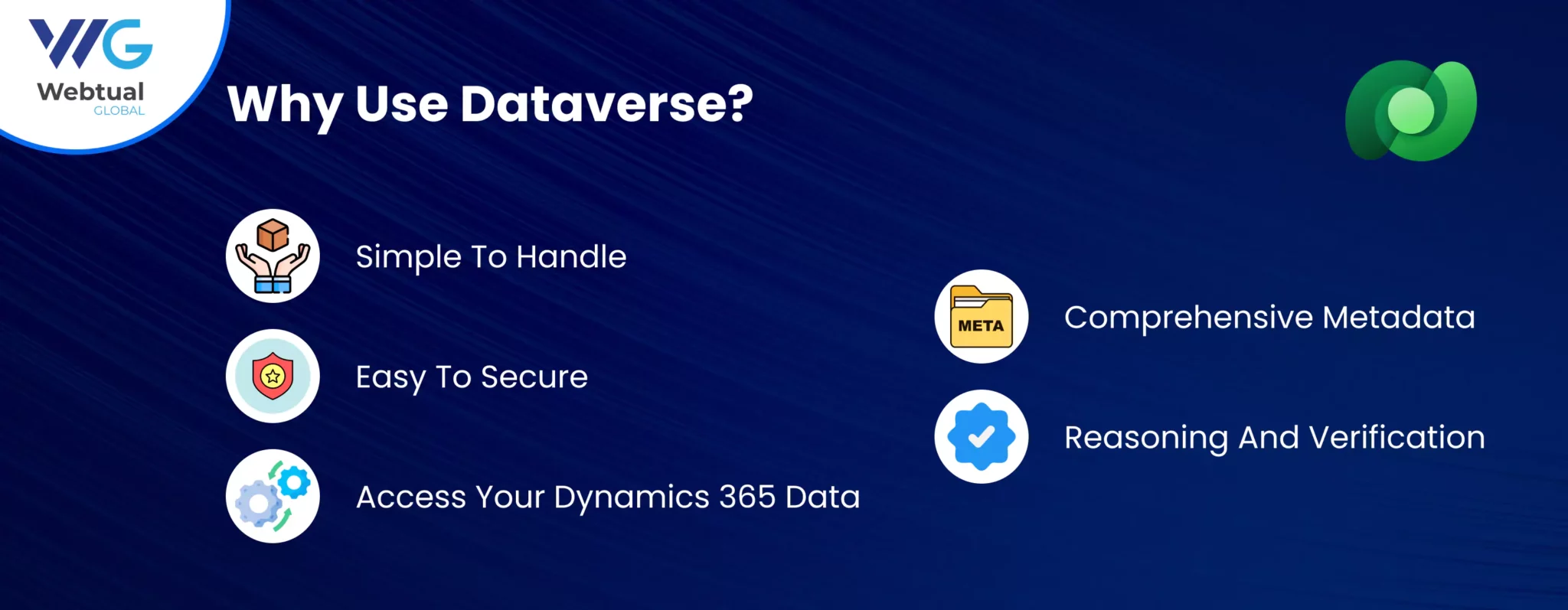
1. Simple to handle
The cloud stores both the data and the metadata. The specifics of their storage are not anything you should be concerned about.
2. Easy to secure
Data is securely stored so that users can only access it with authorization. You can control who in your company can access which tables by using role-based security.
3. Access your Dynamics 365 Data
Data from your Dynamics 365 applications is also saved within Dataverse, allowing you to quickly construct apps that use your Dynamics 365 data and extend your apps using Power Apps.
4. Comprehensive metadata
Power Apps directly utilize data kinds and associations.
5. Reasoning and verification
Define calculated columns, workflows, business rules, and business process flows to ensure data quality and direct business processes.
How Much Data Can You Store In It?
- Storage for all tenants The following defaults apply to newly activated subscriptions after April 1st, 2019.
- 3GB of the database for the app database, 3 GB of the database for the app file, and 1 GB of dataverse for the app log.
- Your individual PowerApps licensing plan determines the cost of Microsoft Dataverse storage. The per-user subscription, for instance, allows you to use the Dataverse as a larger-capacity data source. This works out to about $20 a month for each user.
- Stated differently, you already have a licence covering Dataverse if you’re using PowerApps. Consequently, there are no extra expenses.
How Does Microsoft Dataverse Work?
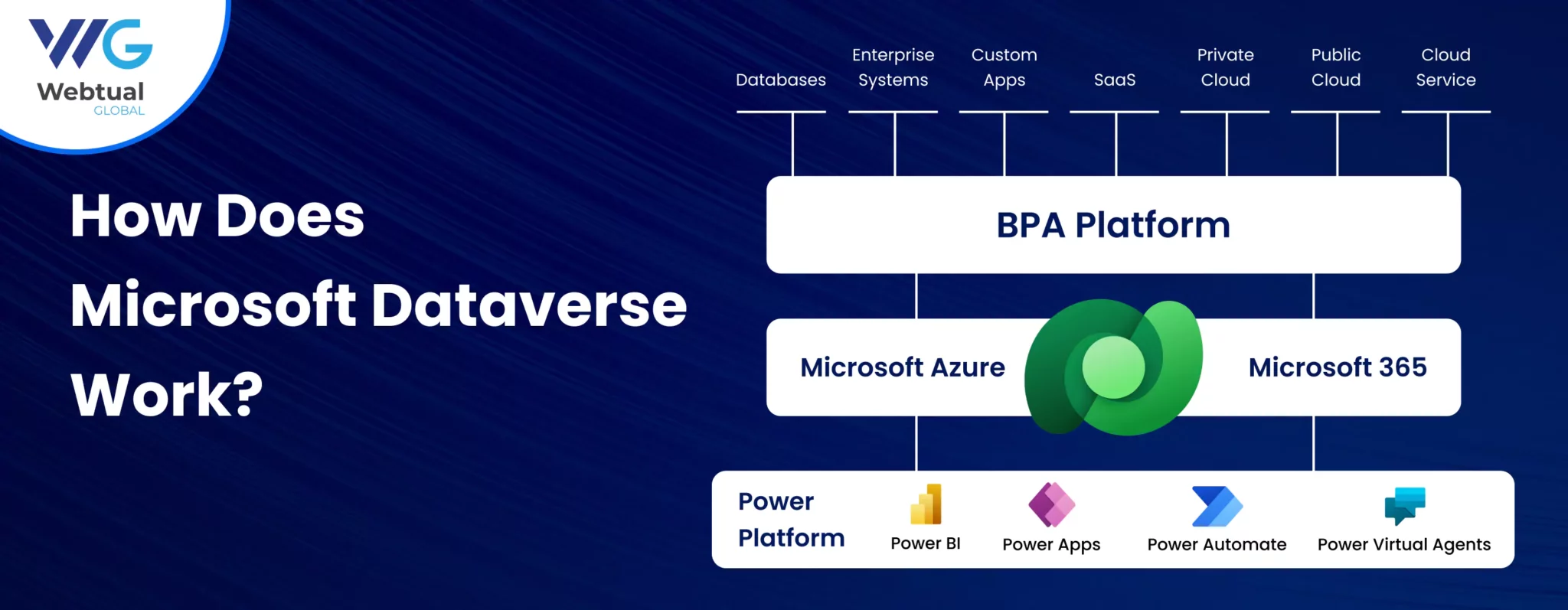
Microsoft Dataverse’s internal operations are based on a metadata-driven architecture. In contrast to conventional database architectures, Dataverse enhances flexibility and adaptability by storing its data model in metadata. This innovative method fosters data management agility by enabling users to modify the data model without affecting the underlying database structure.
An important component that allows users with different levels of technical expertise to utilize Dataverse is its support for low-code or no-code programming. Users can create unique apps that use Dataverse as a backend by using Power Apps, a feature of the Power Platform. This lessens the need for a lot of coding and encourages the creation of customised solutions.
Why choose Microsoft Dataverse?
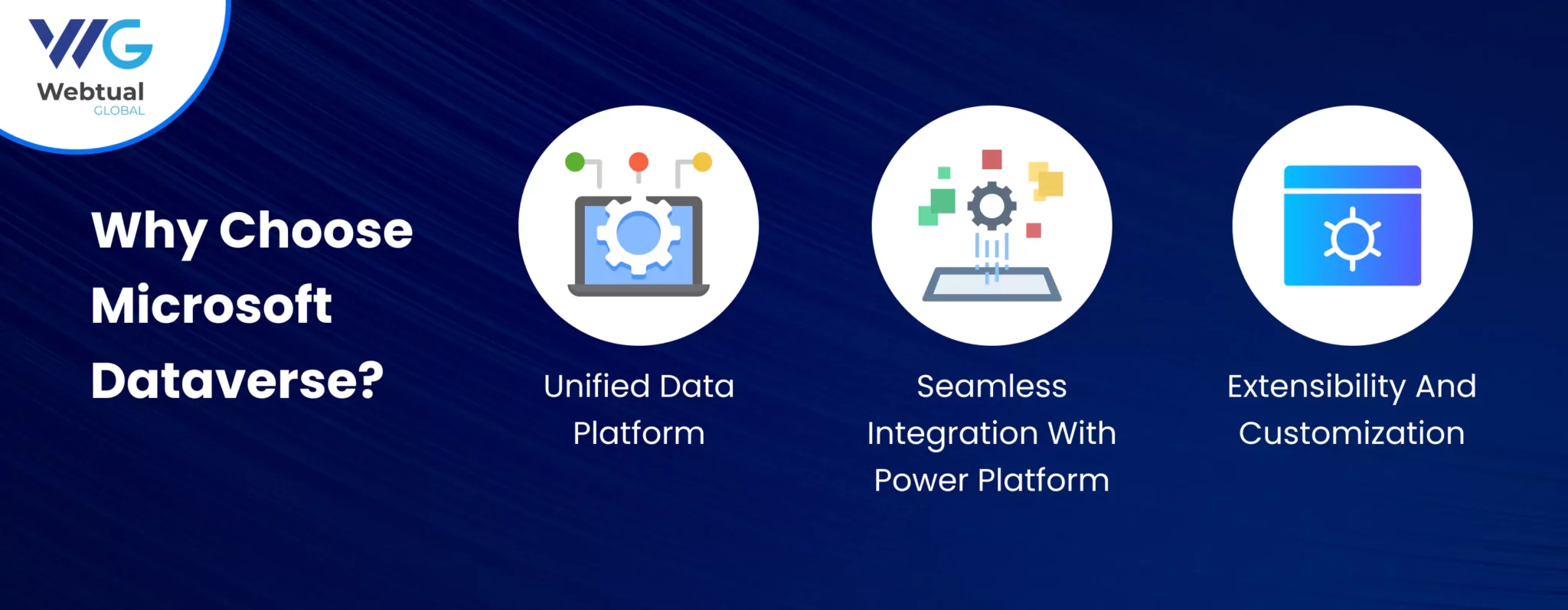
1. Unified data platform
The capacity of Microsoft Dataverse to function as a single data platform is one of its most notable aspects. It gives businesses the ability to compile information from multiple sources into a single repository, giving them a 360-degree picture of their business data. Improved data quality, easier data management, and enhanced cross-functional cooperation are all made possible by this cohesive strategy.
2. Seamless integration with Power Platform
Dataverse is a fundamental part of the Microsoft Power Platform and provides easy connection with Power Apps and Power Automate, among other Power Platform services. With the help of this connectivity, businesses can create robust business apps, automate processes, and use data to derive actionable insights all inside a single ecosystem.
3. Extensibility and customization
Because of Microsoft Dataverse’s high degree of extensibility, businesses can create unique tables, columns, and connections to expand their capabilities further. Dataverse can be used to construct commercial applications, inventory management systems, or customer relationship management (CRM) systems, depending on your specific requirements.
Step-by-Step Guide to Setup Microsoft Dataverse
Step 1: Access the Microsoft Power Platform Admin Center
To get into the Microsoft Power Platform Admin Center, use an administrator account. To set up Dataverse, the necessary permissions must be obtained. You probably already have access to this platform if your company uses Dynamics 365 or Microsoft 365.
Step 2: Create an Environment
Go to the Environments section and select + New to start creating a new environment.
Give the environment a name and decide which region your data should be stored in.
Select “Trial” for experimental settings and “Production” for a live setting when deciding on the type of environment.
Make the decision to construct a database for this environment right away based on your idea. Kindly select “Create a database.”
To construct the environment, click Save.
Step 3: Configure the Database
Once you have chosen to build a database, a new screen will appear. This is where you set up the initial configuration for your Dataverse database.
It is necessary to specify the database’s currency, language, and purpose.
If you choose to activate Dynamics 365 apps, your database will be filled with the usual tables from the common data model that Dynamics 365 uses. If you intend to integrate with Dynamics 365, this will be helpful.
To build the database, click Save.
Step 4: Security Configuration
Once your database and environment are prepared, you must set up security and access controls.
Select Users + Permissions under Settings in the Power Platform Admin Center.
- Users: Using their email addresses, create users, then assign roles (Admin, Customizer, User, etc.) according to the level of access each needs.
- Teams: It is possible to streamline the administration of access privileges for user groups by forming teams.
- Security Roles: In order to conform to the security policy of your company, review and modify the security roles as necessary.
Step 5: From the dropdown menu located in the upper right corner of powerapps.com, choose your environment
To begin developing your data schema, go to Data > Tables. It is possible to make new tables, specify columns (fields), and build connections between tables.
For more sophisticated modeling features, including forms, views, and dashboards connected to your tables, use the Power Apps Studio.
Step 6: Integration and Logic
integrate with other Microsoft programs or third-party systems as needed. For programmatic access, use the Data API or Connectors for Power Platform apps.
To ensure data integrity in Power Apps solutions and automate tasks, create workflows, plugins, or business rules.
Step 7: Testing
Make sure everything is working properly. This includes confirming the integrity of the data model, user access rights, application behaviour, and integration points.
Provide users with papers or training sessions as needed.
Step 8: Monitoring and Maintenance
Make use of the integrated analytics and monitoring features to monitor the condition and utilisation of your surroundings.
To make the required modifications, review user feedback and system performance on a regular basis.
You will have a basic Microsoft Dataverse setup if you follow these steps. Keep in mind that implementation might vary greatly depending on the particular demands of an organisation, so be ready to modify and expand this approach to meet your needs.
Conclusion
Organisations must effectively manage and utilise enormous volumes of information in today’s data-driven environment. As a game-changing tool, Microsoft Dataverse enables companies to overcome these obstacles and realise the full value of their data.
Dataverse allows for seamless interaction with a variety of Microsoft applications, including Dynamics 365, Power Apps, and Power BI, by acting as a centralised and scalable data storage platform.
With this connectivity, data administration is streamlined, communication is improved, and intelligent automation is made easier, enabling businesses to make decisions based on data confidently.
Whether it’s merging data, streamlining processes, developing unique apps, or incorporating AI features, Dataverse gives businesses the tools they need to accomplish their objectives quickly and effectively with an approachable user experience! Contact us today to learn how Dataverse can transform your business
Table Of Contents
- What is Microsoft Dataverse?
- How Much Data Can You Store In It?
- How Does Microsoft Dataverse Work?
- Why choose Microsoft Dataverse?
- Step-by-Step Guide to Setup Microsoft Dataverse
- Conclusion
recent blogs
-
Boost Customer Engagement Using Copilot Chatbot Solutions
-
Power Platform: The Key to Resolving Supply Chain Challenges
-
The Role of Power BI Developers in Enhancing Business Performance
-
How to Build an AI-Powered App: A Step-by-Step Guide
-
What is the Difference Between Model-Driven Apps and Canvas Apps?